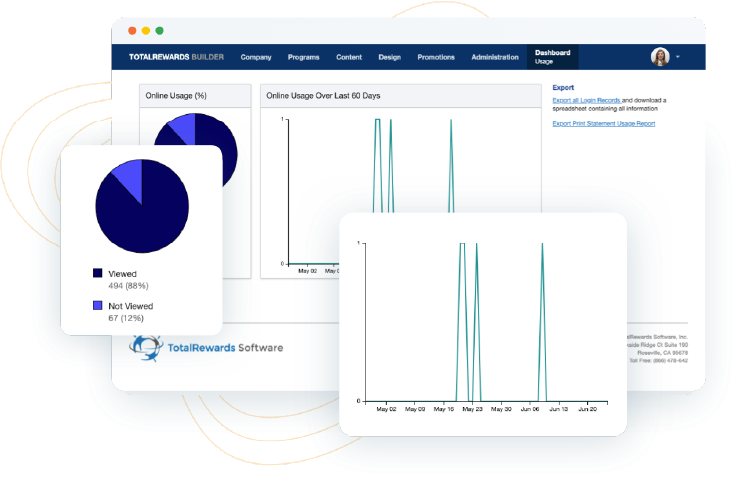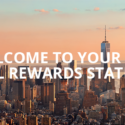Your project is live and your login is ready. But, before you start the fun of creating customized total rewards statements, you’ll need to know how to do it – and not just how to do it, but how to do it in the best possible way.
Once you’ve logged in to TotalRewards Builder, take these two steps to set your total rewards project up for success.
1. Choose the timeline your total rewards data will represent
The timeframe of your data dictates the length of your project. Most clients choose one of the following timeframes:
- Retrospective (Calendar Year): January 1 to December 31 of previous year
- Retrospective (Fiscal Year): July 1 to June 30 of previous fiscal year
- Current: Current salary and benefit elections annualized for a full year
- Prospective: Captured in the first quarter and projected for the rest of the year
2. List the rewards you wish to include in your statement
Your list will likely include all your compensation programs, benefit programs, retirement plans and available paid time off. Want to make your total rewards statements even more inclusive and comprehensive? Add non-monetary rewards like career advancement opportunities, health and wellness, work-life balance and more to really show employees how much they earn at your company.
But wait – we have one more step you can take to set your total rewards project up for success.
3. Add your employees and start entering their rewards
Once you’ve listed all the benefit programs you want to include in your statement, add your employee information to be on your way to creating personal, unique rewards statements for every worker. Then when you’re done, export your data for an organized file of all your total compensation data.
Don’t miss out on taking these first three steps. If you haven’t already, go to your project and make sure it’s on track for success!